Are you looking to calculate the average of a range of numbers in Microsoft Excel? look no further!, we will explain in detail the AVERAGE Excel formula and guide you step by step on how to use it effectively. Whether you’re a beginner or an experienced user, this comprehensive guide will help you master the average formula and simplify your calculations.
Introduction to the Average Formula
The AVERAGE formula, also known as the AVERAGE function, is a powerful tool in Excel that calculates the arithmetic mean of a set of numbers. It allows you to find the central Tendency or average value within a range of cells, making it extremely useful for analyzing data.
Syntax and Usage of the Average Excel Formula
To use the average Excel formula, you need to understand its syntax. The basic syntax of the average formula is as follows:
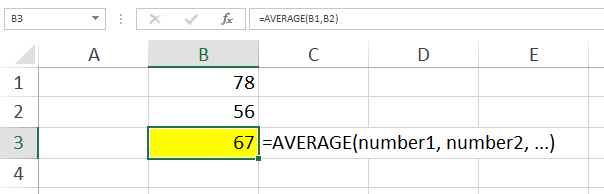
Here, number 1, number 2, and so on, represent the individual values or cell references that you want to include in the calculation. You can include up to 255 arguments, which can be numbers, named ranges, cell references, or even other functions.
Using the Average Excel Formula
Using the average formula is straightforward. Let’s say you have a range of numbers in cells A1 to A5, and You want to find their Average. You can simply enter the following formula in an Empty cell:
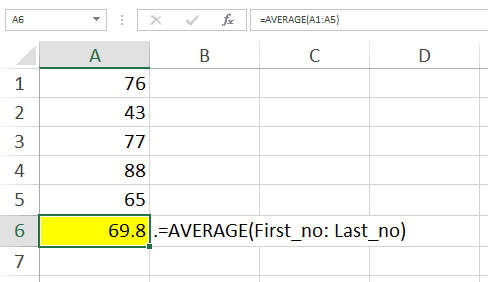
Excel will calculate the average of the numbers in the specified range and display the result. You can also use the Average formula to calculate the average of multiple ranges or non-contiguous cells Separated by commas.
Tips and Tricks for Working with the Average Excel Formula
Here are some tips and tricks to improve your experience with the average formula in Excel:
- Ignoring Blank Cells
If your range contains blank cells, you can use the AVERAGEIF function in conjunction with the AVERAGE Excel formula to exclude those cells from the calculation. This allows you to calculate the average of only non-empty cells within a range.
- Handling Error Values
While working with the data, you may encounter an error value like #DIV/0! or #N/A. By default, the Average formula includes these error values in the calculation. However, you can use the IFERROR function to handle errors and exclude them from the average calculation.
- Average Excel Formula
The average formula assumes equal weighting for all the numbers in the range. However, in some cases, you may need to calculate a weighted average where some values have more importance than others. To calculate a weighted average, you can multiply each value by its respective weight and divide the sum by the total weight.
Common Errors and Troubleshooting : Average Excel Formula
- #DIV/0!
This error occurs when you divide a number within the range by zero. To Fix this, you can use the IFERROR function to handle the error and display a custom Message, or leave the cell Blank.
- #VALUE!
This error occurs when one or more cells within the range contain non-numeric values. Make sure all cells in the range contain numbers or use the IFERROR function to handle non-numeric values.
Advanced Techniques with the Average Excel Formula
The AVERAGE formula can be combined with other Excel functions and techniques to perform advanced calculations. Some of these techniques include using the average formula with logical functions, nested formulas, and array formulas.
Examples of Average Formula in Different Scenarios
To better understand the versatility of the average formula, let’s look at some examples in different scenarios. We’ll calculate average grades, sales figures, survey results, and more.
Comparing Average Formula with Other Statistical Functions
Excel Provides many other statistical functions that can be used to analyze Data. In this Section, We’ll compare the AVERAGE Formula with other commonly used Statistical functions, such as SUM, COUNT, MAX, and MIN.
How to Calculate Weighted Average Excel Formula
As mentioned earlier, the weighted average allows you to assign different weights to values based on their importance. In this section, we will calculate weighted average using AVERAGE formula in Excel.
Using the Average Formula with Conditional Criteria
Sometimes, you may want to Calculate an average based on Specific conditions or criteria. In this section, we’ll explore how to use the AVERAGE formula with conditional statements such as the IF function or FILTER.
Exploring Average Formula in PivotTables
PivotTables are a powerful feature in Excel that allow you to summarize and analyze large datasets. In this section, we will demonstrate how to use the Average formula within PivotTable to gain insights and Create dynamic Reports.
Improving Efficiency with Array Formulas : Average Excel Formula
Array formulas are a powerful tool that can perform calculations on multiple values at once. In this section, we’ll show how to take advantage of array formulas with the AVERAGE formula to streamline your calculations.
Applying Average Formula to Non-Numeric Data
While the average formula is typically used with numerical data, you can apply it to non-numerical data as well. We’ll figure out how to calculate the average of text values, dates, and logical values using the AVERAGE formula
Working with Multiple Ranges and Arrays
Excel allows you to work with multiple ranges and arrays at once. In this section, we will show how to combine and calculate the average Across different Ranges and Arrays using the AVERAGE formula.
Conclusion
In conclusion, the AVERAGE Excel formula is a fundamental tool for calculating the mean of a range of numbers. By mastering this formula, you can efficiently analyze and interpret data, and make informed decisions. Remember to use the tips and Techniques in this guide to increase your average formula Skills.
Frequently Asked Questions
Can the average formula handle decimal values?
Yes, the average formula can handle both whole numbers and decimal values.
What happens if I use the average formula with a range that includes text values?
The average formula will ignore text values and only consider numeric values in the range.
Is it possible to calculate the average of a filtered range?
Yes, you can apply filters to your data range and then use the average formula to calculate the average only for the visible, filtered cells.
Can I use the average formula with non-contiguous ranges?
Absolutely! The average formula allows you to specify multiple ranges or non-contiguous cells by separating them with commas.
Is it necessary to use the average formula to calculate the average in Excel?
While there are other methods to calculate the average in Excel, the average formula provides a convenient and efficient way to perform this calculation.
